Brief & Debrief Sorties
Brief Sortie
The brief sortie page is a form used to collect all preflight mission information. The Air Sortie Briefing page is accessible from the sortie edit page by clicking the “Brief Sortie” button on the bottom of the screen grey toolbar or via the Air Sortie List page actions column “Brief” link.
Not all information must be entered for every flight. Different missions have different requirements and, depending on the type of flight being briefed, the information required will vary. As you progress to mission pilot training you will learn about mission planning but that is beyond the scope of this guide. For those fields not being completed, the recommended practice is to enter “N/A” (excludes the tracking number field – leave this blank unless instructed otherwise).
Some basic information that should be included for all sorties on the brief sortie page includes:
Sortie Objectives – Describe briefing what is going to be accomplished. Examples may include “Complete pilot proficiency flight” or “Conduct Cadet Orientation Flight.”
Route of Flight – Include airports, NAVAIDs, waypoints, etc. that help provide a general idea as to where the flight will be operated.
Click “Update” on the toolbar after updating information to ensure it is saved.
Debrief Sortie
The debrief sortie page is a form used to collect all post flight mission information. This page is used after the flight to record basic information about the flight and is required for all flights.
Flight Plan Closed – This checkbox is checked as a reminder and indicator that the flight plan (if required) was closed.
ATD – Actual Time of Departure. Enter the engine start time recorded for the sortie. Ensure that the time entered is correct based on the time zone setting used (Zulu or local).
ATA – Actual Time of Arrival. Enter the engine stop time recorded for the sortie. Ensure that the time entered is correct based on the time zone setting used (Zulu or local).
Hobbs – Enter the ending and starting Hobbs times. These times are presented in the same order as recorded in the aircraft log to help reduce transcribing errors.
Tach – Enter the ending and starting tach times. These times are also presented in the same order to match the aircraft log.
Hobbs To/From – Enter the amount of time used to get from startup to the area of operations.
Hobbs In Area – Enter the time spent in the area of operations. Note: Hobbs In Area and Hobbs To/From must equal Hobbs Total.
Hobbs Total – This field is automatically totaled based on the entered Hobbs times. If this number does not match what was recorded verify the Hobbs numbers entered previously are correct.
No Fuel – The No Fuel checkbox is selected if fuel was not added to the aircraft. Regardless of the funding source (USAF, CAP, Personal, etc.) if any fuel was added to the aircraft leave this box unchecked.
Fuel Used (Gal) – Enter the number of gallons of fuel used. This number must match the quantity from the fueling receipt/invoice.
Oil Used (Qt) – Enter the number of quarts of oil used. This total must be accounted for on the invoice.
Fuel & Oil Cost – Enter the total amount of fuel and oil. This is the total amount that was charged. This total must be entered regardless of funding source (funded/unfunded, USAF/CAP or personal).
Receipt # - Include the receipt or invoice number from the receipt provided by the fueler.
Wing Paid – This box is selected when the wing is paying for the flight. Only select this box if specifically briefed that the mission being flown is to be funded by the wing.
NHQ Credit Card Paid – Almost all funded missions will be paid for using the airplane’s assigned credit card. When using the national fueling card (Shell MasterCard) select this box. Note: This card may not be used to pay for personal proficiency flying or other non- funded operations.
Reimburse To – If fuel/oil was paid for by a means other than the provided aircraft credit cards in the aircraft and the sortie was conducted on a funded mission (i.e. the NHQ credit card would not work at the fuel vendor so personal funds were used to pay for fuel) include the CAPID of the member to whom reimbursement will be made.
Direct Pay to Member – Select this box if reimbursement is sought and the member has direct deposit setup with NHQ to receive reimbursement.
Fuel Receipt File – Select the receipt file for upload. All flights require a fuel receipt. This includes flights paid for by the member.
Delete Receipt – If there is a need to remove the uploaded fuel receipt, click the “Delete Receipt” link to remove the uploaded receipt file from the sortie.
Sortie Files – Some missions require that additional documentation be provided for the sortie.
- Examples of this may include weight and balance documentation, CAPF 9, Proficiency Profile Worksheets, etc. To add files to the sortie, click “Sortie Files” then using the uploader select the folder from the drop down and then
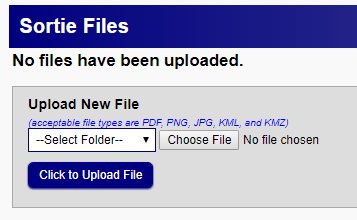 the file to upload. The dialogue window that opens will close once the upload is submitted.
the file to upload. The dialogue window that opens will close once the upload is submitted.
Summary – Any pertinent comments regarding the sortie flown may be included.
Results/Deliverables – Not required on all missions; will learn more on path to mission pilot.
Weather Conditions – If weather affected the outcome of the sortie describe that impact.
Remarks – Any general remarks regarding the sortie not otherwise included may be recorded here.
Sortie Effectiveness – Rate the effectiveness of the sortie; choices are:
Successful – All objectives met, sortie conducted as briefed and as expected.
NOTE: Selection of “Successful” will update the sortie status to complete.
Marginal – Some objectives not met, but enough was accomplished to satisfy the basic sortie requirements. Remarks should be included.
Unsuccessful – Objectives were not met (does not imply lack of ability of crew). Remarks should be included.
Not Flown – The sortie was briefed and prepared to be flown but did not launch. Remarks should be included.
Not Required – The sortie was deemed not necessary by the mission staff or customer. Remarks should be included.
Reason (if not successful) – Select the reason why the sortie was not successful. Ensure the remarks field includes a description of the cause for the sortie to be deemed unsuccessful.
Reason (Other) – If the reason for unsuccessful designation does not fit the provided drop down choices include a brief reason for the unsuccessful designation.
Phone Debriefing – Check if the sortie was debriefed via telephone. Note: when a debrief is required this will be part of the mission brief by the Air Operations staff.
Debriefer (Name & CAPID) – If conducted, include the CAPID of the person providing the debrief. Note: when a debrief is required this will be part of the mission brief by the Air Operations staff.
Time & Date Debriefed – Include the time and date (use caution to record in Zulu or local) the phone debriefing was conducted. Note: when a debrief is required this will be part of the mission brief by the Air Operations staff.
Form 104
The CAPF 104 is the Aircrew Briefing Worksheet. The Form 104 button appears on the grey toolbar at the bottom of sortie brief/debrief pages. The Form 104 button loads an electronically completed CAPF104 based on the information entered on the sortie pages. This form can be used as an aid when flying to record specific information and notes. As you progress to mission pilot training the purpose and uses of this form will be explored more in depth.



